How to install Lets Encrypt SSL in Control web Panel - CWP hostname, admin control panel and for Email Server
-
Forum Activity
-
- 1 reply
- 814 views
-
- 4 replies
- 5,293 views
-
- 3 replies
- 3,207 views
-
Fix Centos 8 repo due to EOL could not retrieve mirrorlist
By Sandeep B., in RHEL/Centos El7/El8/El9
- centos 8
- centos 8 stream
- (and 1 more)
- 0 replies
- 512 views
-
- 0 replies
- 483 views
-
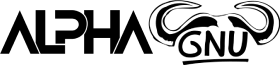

Recommended Posts
Create an account or sign in to comment
You need to be a member in order to leave a comment
Create an account
Sign up for a new account in our community. It's easy!
Register a new accountSign in
Already have an account? Sign in here.
Sign In Now