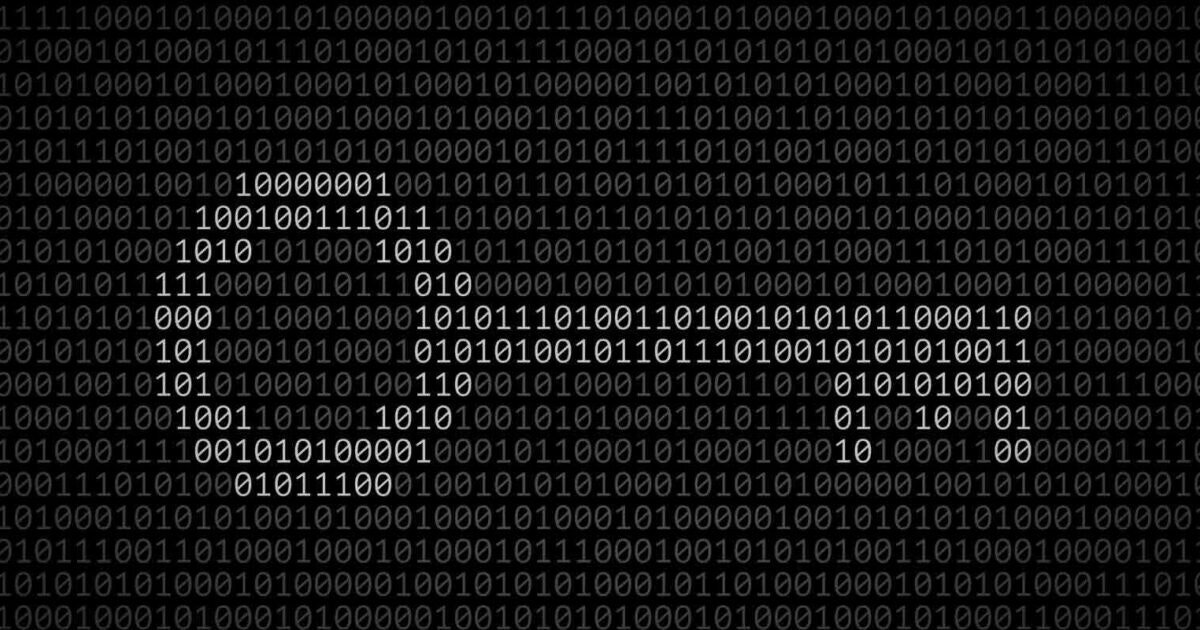
Sandeep B.
Administrators
-
Joined
-
Last visited
-
Currently
Viewing Topic: Install latest version of php 8.4 PHP switcher in CWP- Control web panel - EL8/9 AlmaLinux 8/9
Everything posted by Sandeep B.
-
Mod QOS against slow loris attacks
Hi will check it and make a installation tutorial soon
-
Install PHP 8.2 from source Latest version in CWP- control web panel
for cwp php-fpm selector : cd /usr/local wget https://downloads.ioncube.com/loader_downloads/ioncube_loaders_lin_x86-64.zip unzip -o ioncube_loaders_lin_x86-64.zip && rm -rf ioncube_loaders_lin_x86-64.zip touch /opt/alt/php-fpm82/usr/php/php.d/ioncube.ini echo 'zend_extension = /usr/local/ioncube/ioncube_loader_lin_8.2.so' >/opt/alt/php-fpm82/usr/php/php.d/ioncube.ini for php 8.1 follow all the steps and use below commands in place of last 2 commands lines: touch /opt/alt/php-fpm81/usr/php/php.d/ioncube.ini echo 'zend_extension = /usr/local/ioncube/ioncube_loader_lin_8.1.so' >/opt/alt/php-fpm81/usr/php/php.d/ioncube.ini then restart php-fpm services systemctl restart php-fpm82.service php-fpm81.service php cgi selector 2 : cd /usr/local wget https://downloads.ioncube.com/loader_downloads/ioncube_loaders_lin_x86-64.zip unzip -o ioncube_loaders_lin_x86-64.zip && rm -rf ioncube_loaders_lin_x86-64.zip touch /opt/alt/php82/usr/php/php.d/ioncube.ini echo 'zend_extension = /usr/local/ioncube/ioncube_loader_lin_8.2.so' >/opt/alt/php82/usr/php/php.d/ioncube.ini for php 8.1 follow all the steps and use below commands in place of last 2 commands lines: touch /opt/alt/php81/usr/php/php.d/ioncube.ini echo 'zend_extension = /usr/local/ioncube/ioncube_loader_lin_8.1.so' >/opt/alt/php81/usr/php/php.d/ioncube.ini
-
Install PHP 8.2 from source Latest version in CWP- control web panel
you can do this steps for cwp php switcher : cd /usr/local wget https://downloads.ioncube.com/loader_downloads/ioncube_loaders_lin_x86-64.zip unzip -o ioncube_loaders_lin_x86-64.zip && rm -rf ioncube_loaders_lin_x86-64.zip touch /usr/local/php/php.d/ioncube.ini echo 'zend_extension = /usr/local/ioncube/ioncube_loader_lin_8.2.so' >/usr/local/php/php.d/ioncube.ini for php 8.1 follow all the steps and below command in place of last command line: echo 'zend_extension = /usr/local/ioncube/ioncube_loader_lin_8.1.so' >/usr/local/php/php.d/ioncube.ini
-
Update CWP RoundCube Mail Version 1.5.8 – Control Web Panel
cwp uses 7.2 and yes 7.4 will be released soon for cwp service its under test with el9 roundcube 1.5 is still supported by the developers as it is LTS version and security patches will be maintained by the devs.
-
Update CWP RoundCube Mail Version 1.5.8 – Control Web Panel
it requires php 7.3 and not fully supported with CWP as it uses php 7.2 as core php version
-
Firewall Auto Stop after certain time
received and fixed.
-
Can not login to CWP user anymore only root works
what is the menu key ?
-
Can not login to CWP user anymore only root works
probably those are migrated from cpanel ?
-
Can not login to CWP user anymore only root works
CWP use named db from /var/named only
-
Firewall Auto Stop after certain time
UPI VPA id : 9315039994@paytm
-
Can not login to CWP user anymore only root works
DNSSEC is not planned yet for CWP.
-
Can not login to CWP user anymore only root works
did you tried this steps :
-
Can not login to CWP user anymore only root works
did you've configured disk quota ? please double check and configure it
-
Can not login to CWP user anymore only root works
any screenshot of the error? and what is in the error log when you tried to login, error log is in this directory: /usr/local/cwp/php71/var/log/
-
I received email from my own email account
Seems its originated from the server, check if user account from where it is originated seems you've some security holes in your script.
-
I received email from my own email account
You can check email headers where the message is sent/originated from, disabling php mail function is a good idea
-
How to add DNSSEC Records in Bind/Named DNS server
great thanks for the information topic updated
-
I received email from my own email account
HI change your server root password and email passwords, if you're using email client most likely your pc is infected scan the server with maldet :
-
2FA for CWP
fix for 2fa is released for user panel.
-
Firewall Auto Stop after certain time
hi I can do it for site's donation (any amount) send me the pm.
-
Firewall Auto Stop after certain time
it seems your server is going out of memory (OOM) to fix this situation you need to add 2GB SWAP memory instructions are in this link :
-
Firewall Auto Stop after certain time
Hi what is your server specs RAM, CPU etc. ? RUN below commands and send the output:- RAM check : `free -h` CPU core check : `nproc` DISK check : `df -h` Virtualization check : `virt-what`
-
Some CWP errors to remove: A small Thankyou
Thanks will be fixed
-
2FA for CWP
fix for 2fa is ready devs are testing it.
-
2FA for CWP
I understand the frustration, please mail your comment to the head developer here `info@centos-webpanel.com` I already notified the developers multiple times but the fact is they are busy with more important fixes in cwp and 2fa fix is in there list.