Wordpress
Discussion about WordPress includes tutorial and troubleshoot
2 topics in this forum
-
I hope this will help some one any advise is welcomed. I have a VPS with 32g’s of ram, and 8 CPU’s. I use CWP on it to host 24 accounts for in-house domains I manage all running WordPress on low traffic websites. My main site has 17 active plugins and three that I activate on a per / use basis for wp-admin tasks only and it has the most traffic. So I have been using Nginx & Varnish & Apache using WordPress as the Varnish default vhost template. I am developing a WordPress Multi-site that I hope will gain traction. I have opened it up for registration for sites and memberships. So for the first time in years I looked at tweaking the server now before it grows larg…
-
- 2 replies
- 2.9k views
- 1 follower
-
-
Quick tip : One line command to clear wp-rocket cache on all sites on server : test it first (dry run) : find /home -type d -name "wp-rocket" | while read -r dir; do cache_dir=$(dirname "$dir")/cache/wp-rocket; [ -d "$cache_dir" ] || cache_dir=$(dirname "$(dirname "$dir")")/cache/wp-rocket; [ -d "$cache_dir" ] && echo "Clearing cache in $cache_dir" || echo "Cache directory not found in $dir"; done run it live (clear the cache files ) : find /home -type d -name "wp-rocket" | while read -r dir; do cache_dir=$(dirname "$dir")/cache/wp-rocket; [ -d "$cache_dir" ] || cache_dir=$(dirname "$(dirname "$dir")")/cache/wp-rocket; [ -d "$cache_dir" ] && echo "Cle…
-
- 0 replies
- 2.6k views
-